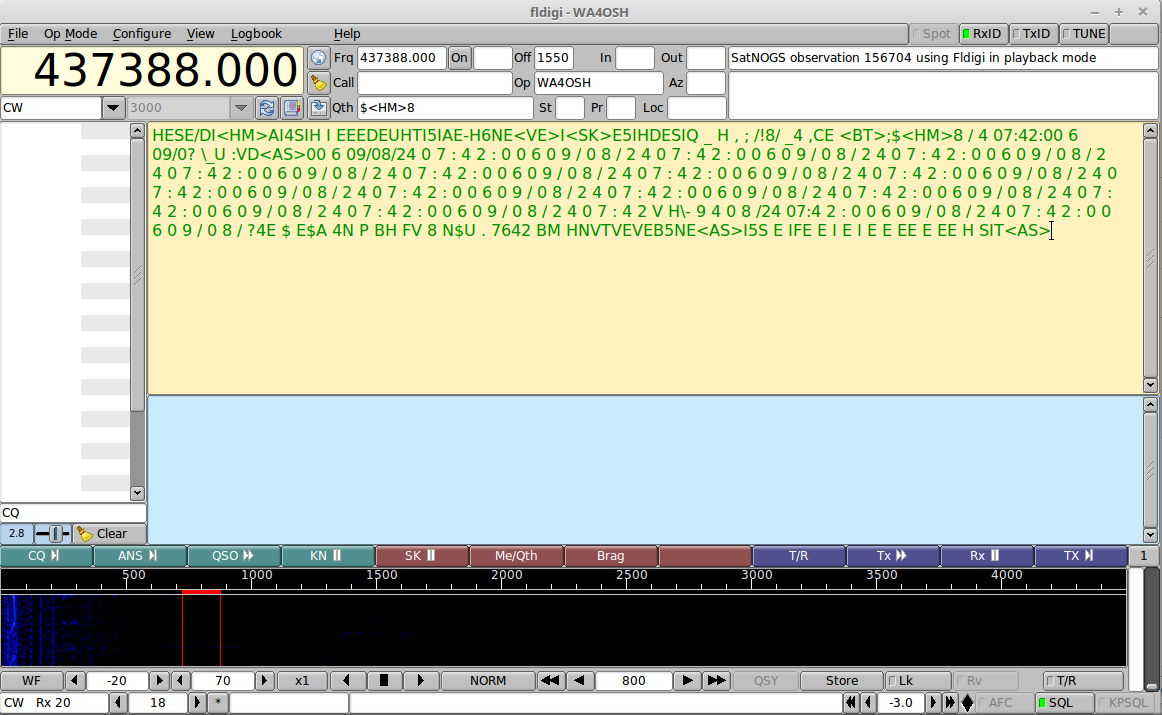Difference between revisions of "Fldigi CW"
From SatNOGS Wiki
(Initial creation, picture & text) |
(added the how to) |
||
| Line 2: | Line 2: | ||
<p>[[File:FldigiCW156704.png]]</p> | <p>[[File:FldigiCW156704.png]]</p> | ||
| + | |||
| + | == How to == | ||
| + | * Convert the captured .ogg audio file to .wav | ||
| + | * Launch Fldigi | ||
| + | * Click on File, Audio, Playback. Then select the .wav file. | ||
| + | * Set Op Mode to CW | ||
| + | * Adjust the center frequency to where the CW signal appears on the waterfall display. | ||
| + | * Configure modems, CW, General. Set the BW and WPM to match the signal you want to decode. Save, close. | ||
Revision as of 06:14, 9 June 2018
In this example, Fldigi is being used to decode the CW beacon from the 33499 - KKS-1 satellite. The center frequency is set for 800Hz and the morse code rate set around 15 +/- 2 WPM.
How to
- Convert the captured .ogg audio file to .wav
- Launch Fldigi
- Click on File, Audio, Playback. Then select the .wav file.
- Set Op Mode to CW
- Adjust the center frequency to where the CW signal appears on the waterfall display.
- Configure modems, CW, General. Set the BW and WPM to match the signal you want to decode. Save, close.