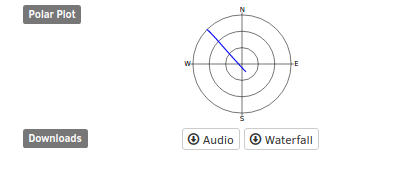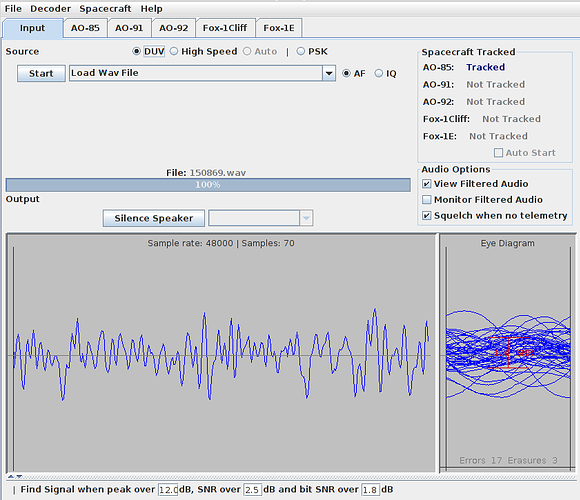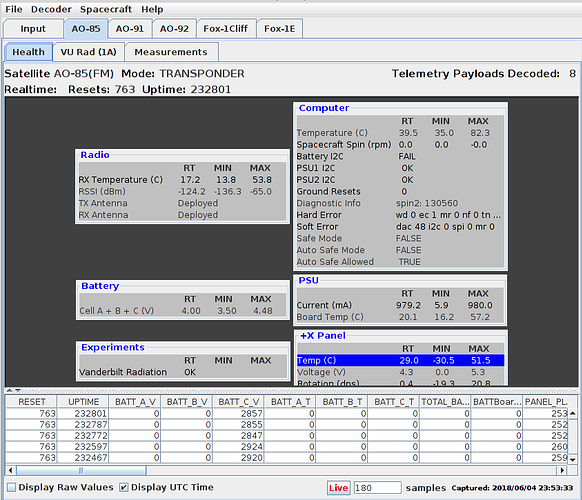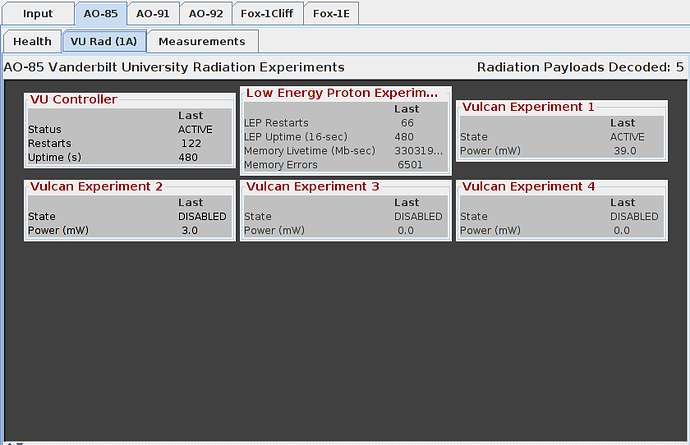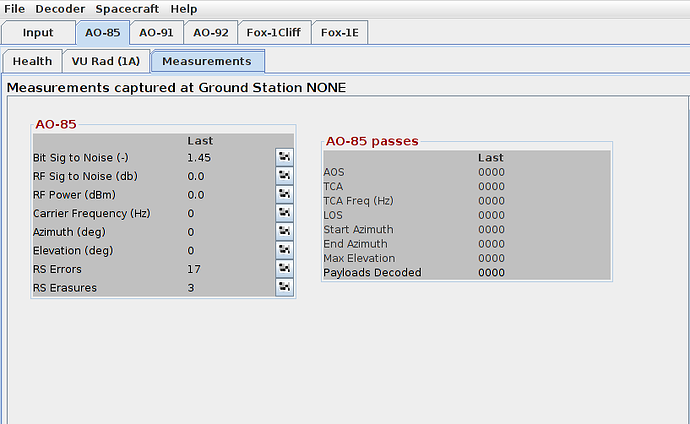Difference between revisions of "FoxTelem"
(→Interpreting the results) |
(Categories) |
||
| (2 intermediate revisions by one other user not shown) | |||
| Line 1: | Line 1: | ||
| − | The Fox Telemetry Decoder allows the user to demodulate, store and analyze telemetry data from AMSAT’s Fox series of Cube Sats. https://www.amsat.org/foxtelem-software-for-windows-mac-linux | + | The Fox Telemetry Decoder allows the user to demodulate, store and analyze telemetry data from AMSAT’s Fox series of Cube Sats. For more information and downloading the latest copy of FoxTelem for Windows, Mac or Linux see: https://www.amsat.org/foxtelem-software-for-windows-mac-linux |
==Downloading ogg file from observation== | ==Downloading ogg file from observation== | ||
| Line 18: | Line 18: | ||
==Uploading wav file into FoxTelem and demodulating== | ==Uploading wav file into FoxTelem and demodulating== | ||
Then start FoxTelem and click the start button and locate the wav file you want to demodulate. | Then start FoxTelem and click the start button and locate the wav file you want to demodulate. | ||
| + | |||
| + | On a Linux command line, starting FoxTelem looks like this: | ||
| + | <pre> | ||
| + | $java -jar FoxTelem.jar | ||
| + | </pre> | ||
<p>[[File:FoxTelemDemodulate.png]]</p> | <p>[[File:FoxTelemDemodulate.png]]</p> | ||
| Line 31: | Line 36: | ||
The third sub-tab shows additional ground station measurements. | The third sub-tab shows additional ground station measurements. | ||
<p>[[File:FoxTelemMeasurements.png]]</p> | <p>[[File:FoxTelemMeasurements.png]]</p> | ||
| + | |||
| + | [[Category:Operate]] | ||
| + | [[Category:Software]] | ||
| + | [[Category:RF Modes]] | ||
Latest revision as of 21:57, 19 January 2020
The Fox Telemetry Decoder allows the user to demodulate, store and analyze telemetry data from AMSAT’s Fox series of Cube Sats. For more information and downloading the latest copy of FoxTelem for Windows, Mac or Linux see: https://www.amsat.org/foxtelem-software-for-windows-mac-linux
Contents
Downloading ogg file from observation
On the bottom left of the observation page, click the download audio button.
The downloaded file will have a filename that looks like this: satnogs_ObservationNumber_YYYY-MM-DD-SomeMoreStuff.ogg
Converting SatNOGS ogg file to wav
On a Linux command line, the conversion looks like this:
$sox satnogs_ObservationNumber_YYYY-MM-DD-SomeMoreStuff.ogg ObservationAudio.wav
Uploading wav file into FoxTelem and demodulating
Then start FoxTelem and click the start button and locate the wav file you want to demodulate.
On a Linux command line, starting FoxTelem looks like this:
$java -jar FoxTelem.jar
Interpreting the results
When it's done, select the tab for the appropriate Satellite name. For Fox1-A (AO 85), the first sub-tab shows the health telemetry.
The second sub-tab shows the Vanderbilt University Radiation experiment results.
The third sub-tab shows additional ground station measurements.