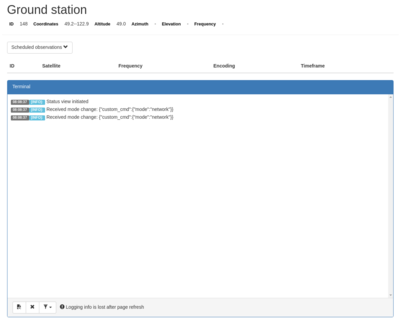Difference between revisions of "SatNOGS Ansible"
m |
(Move SatNOGS setup documentation under SatNOGS Client Ansible page) |
||
| Line 1: | Line 1: | ||
= Intro = | = Intro = | ||
| − | SatNOGS Client Ansible is the suggested method to install SatNOGS Client (and friends) to any Debian-based system. | + | '''SatNOGS Client Ansible''' is the suggested method to install '''SatNOGS Client''' (and friends) to any Debian-based system. |
= Raspbian = | = Raspbian = | ||
| Line 28: | Line 28: | ||
$ ssh youruser@yourtargetsystem true # Test SSH connection to target system | $ ssh youruser@yourtargetsystem true # Test SSH connection to target system | ||
$ ansible-playbook -i production/inventory -K site.yml # Run Ansible playbook | $ ansible-playbook -i production/inventory -K site.yml # Run Ansible playbook | ||
| − | $ ssh -t youruser@yourtargetsystem sudo satnogs-setup # Setup SatNOGS client | + | $ ssh -t youruser@yourtargetsystem sudo satnogs-setup # Setup SatNOGS client (see below)</nowiki> |
| − | </nowiki> | + | |
| + | = SatNOGS Client Setup = | ||
| + | |||
| + | <code>satnogs-setup</code> is a script for configuring a system installed with '''SatNOGS Client Ansible'''. | ||
| + | |||
| + | == Initial Setup == | ||
| + | |||
| + | Right after the first boot of the system, packages and the configuration tool itself must be updated. Follow the [[#Updating|Updating]] instruction found below. | ||
| + | |||
| + | To configure a '''SatNOGS Client Ansible''' system: | ||
| + | |||
| + | # SSH into the system and run <code>sudo satnogs-setup</code>; this will bring up the configuration menu | ||
| + | # Set '''Basic Configuration''' (see below) | ||
| + | # Select <code>Apply</code> and the Raspberry Pi will configure itself; this may take some time | ||
| + | # Select <code>Back</code> to exit | ||
| + | |||
| + | {{Message|You can always reconfigure the software by running <code>sudo satnogs-setup</code> again.}} | ||
| + | |||
| + | === Basic Configuration === | ||
| + | |||
| + | {| class="wikitable" | ||
| + | !Setting | ||
| + | !Description | ||
| + | |- | ||
| + | |<code>SATNOGS_API_TOKEN</code> | ||
| + | |The API token assigned to your ground station on the SatNOGS Network website. | ||
| + | |- | ||
| + | |<code>SATNOGS_NETWORK_API_URL</code> | ||
| + | |The API for the SatNOGS network site. This is <code><nowiki>https://network.satnogs.org/api/</nowiki></code>. | ||
| + | |- | ||
| + | |<code>SATNOGS_RX_DEVICE</code> | ||
| + | |If you are using an RTL-SDR, this is <code>rtlsdr</code>. Other devices supported by gr-satnogs include <code>usrpb200</code>, <code>usrp2</code>, <code>airspy</code> or <code>hackrf</code>; a complete list can be found [https://gitlab.com/librespacefoundation/satnogs/gr-satnogs/blob/master/apps/flowgraphs/satellites/README.md here]. | ||
| + | |- | ||
| + | |<code>SATNOGS_STATION_ELEV</code> | ||
| + | |The elevation of your ground station in metres. | ||
| + | |- | ||
| + | |<code>SATNOGS_STATION_ID</code> | ||
| + | |The ID assigned to your station in the SatNOGS Network site. | ||
| + | |- | ||
| + | |<code>SATNOGS_STATION_LAT</code> | ||
| + | |The latitude of your station. North is positive, south is negative. | ||
| + | |- | ||
| + | |<code>SATNOGS_STATION_LON</code> | ||
| + | |The longitude of your station. East is positive, west is negative. | ||
| + | |- | ||
| + | |<code>HAMLIB_UTILS_ROT_ENABLED</code> | ||
| + | |Whether or not to enable the Hamlibs rotator daemon. Rotctld is a software daemon that provides a network server to control a rotator on a serial port. If you don't have a rotator (like the [https://wiki.satnogs.org/No_rotator No rotator setup]), enter <code>False</code>. | ||
| + | |- | ||
| + | |<code>HAMLIB_UTILS_ROT_OPTS</code> | ||
| + | |Options for rotcld. For a yaesu rotator, use <code>-m 601 -r /dev/ttyACM0 -s 9600 -T 0.0.0.0</code> | ||
| + | |} | ||
| + | |||
| + | === Advanced Setup === | ||
| + | |||
| + | {| class="wikitable" | ||
| + | !Setting | ||
| + | !Description | ||
| + | |- | ||
| + | |<code>SATNOGS_CLIENT_URL</code> | ||
| + | |If you to try a development version of satnogs-client, you can change the URL here. The URL needs to be in [https://pip.pypa.io/en/stable/reference/pip_install PIP format]. Here are some examples: | ||
| + | * <code><nowiki>git+https://gitlab.com/librespacefoundation/satnogs/satnogs-client.git@0</nowiki></code> -- the '0' branch (the current development version) of satnogs-client | ||
| + | * <code><nowiki>git+https://gitlab.com/jdoe/satnogs-client.git@new-feature</nowiki></code> -- the 'new-feature' branch of jdoe's fork of satnogs-client | ||
| + | |- | ||
| + | |<code>SATNOGS_RADIO_GR_SATNOGS_PACKAGE</code> | ||
| + | |This options allows you to change the installed package of gr-satnogs. For example, to install nightly development builds use: | ||
| + | * <code><nowiki>https://gitlab.com/librespacefoundation/satnogs/gr-satnogs-package/-/jobs/artifacts/master/raw/build/debian/output/armhf/gr-satnogs_armhf.deb?job=nightly</nowiki></code> | ||
| + | |- | ||
| + | |<code>RF_GAIN</code> | ||
| + | |RF Gain value for your SDR hardware. Defaults can be found [https://gitlab.com/librespacefoundation/satnogs/gr-satnogs/blob/master/python/hw_settings.py here]. | ||
| + | * For rtl-sdr possible values are the following: <code>0.0 0.9 1.4 2.7 3.7 7.7 8.7 12.5 14.4 15.7 16.6 19.7 20.7 22.9 25.4 28.0 29.7 32.8 33.8 36.4 37.2 38.6 40.2 42.1 43.4 43.9 44.5 48.0 49.6</code> | ||
| + | |} | ||
| + | |||
| + | {{Message|Changing these settings is ''not'' recommended unless you're developing SatNOGS.}} | ||
| + | |||
| + | == Updating SatNOGS Client software == | ||
| + | |||
| + | To update all Debian packages to the latest you can use the normal APT updating methods. SSH into the system and run the following commands: | ||
| + | |||
| + | <nowiki> | ||
| + | $ sudo apt-get update | ||
| + | $ sudo apt-get -y upgrade</nowiki> | ||
| + | |||
| + | To update SatNOGS software, incuding the configuration tool itself: | ||
| + | # SSH into the system and (re-)run <code>sudo satnogs-setup</code>; this will bring up the configuration menu | ||
| + | # Select <code>Update</code> to update the configuration tool | ||
| + | # Select <code>Apply</code> and the Raspberry Pi will update itself; this may take some time | ||
| + | # Select <code>Back</code> to exit | ||
| + | |||
| + | '''WARNING: An update can potentially interrupt a running observation!''' | ||
| + | |||
| + | == Verification of correct installation == | ||
| + | |||
| + | To see if satnogs-client has started successfully, check the logs with journalctl: | ||
| + | |||
| + | <pre> | ||
| + | journalctl -u satnogs-client.service | ||
| + | </pre> | ||
| + | |||
| + | You should see entries running approximately once per minute that look like this: | ||
| + | |||
| + | <pre> | ||
| + | Oct 01 23:02:13 raspberrypi satnogs-client[6695]: * Running on http://0.0.0.0:5000/ (Press CTRL+C to quit) | ||
| + | Oct 01 23:02:14 raspberrypi satnogs-client[6695]: 2017-10-01 23:02:14,466 - satnogsclient - INFO - [LD] Downlink thread waiting for first downlink packet | ||
| + | Oct 01 23:03:14 raspberrypi satnogs-client[6695]: 2017-10-01 23:03:14,450 - apscheduler.executors.default - INFO - Running job "get_jobs (trigger: interval[0:01:00], next run at: 2017-10-01 23:03:14 UTC)" (scheduled at 2017-10-01 23:03:14.423393+00:00) | ||
| + | Oct 01 23:03:47 raspberrypi satnogs-client[6695]: 2017-10-01 23:03:47,324 - satnogsclient - DEBUG - Opening TCP socket: 127.0.0.1:5011 | ||
| + | Oct 01 23:03:47 raspberrypi satnogs-client[6695]: 2017-10-01 23:03:47,325 - satnogsclient - DEBUG - Sending message: [] | ||
| + | Oct 01 23:03:47 raspberrypi satnogs-client[6695]: 2017-10-01 23:03:47,327 - apscheduler.executors.default - INFO - Job "get_jobs (trigger: interval[0:01:00], next run at: 2017-10-01 23:04:14 UTC)" executed successfully | ||
| + | Oct 01 23:04:14 raspberrypi satnogs-client[6695]: 2017-10-01 23:04:14,453 - apscheduler.executors.default - INFO - Running job "get_jobs (trigger: interval[0:01:00], next run at: 2017-10-01 23:04:14 UTC)" (scheduled at 2017-10-01 23:04:14.423393+00:00) | ||
| + | Oct 01 23:04:14 raspberrypi satnogs-client[6695]: 2017-10-01 23:04:14,484 - apscheduler.executors.default - INFO - Running job "post_data (trigger: interval[0:02:00], next run at: 2017-10-01 23:04:14 UTC)" (scheduled at 2017-10-01 23:04:14.436367+00:00) | ||
| + | Oct 01 23:04:14 raspberrypi satnogs-client[6695]: 2017-10-01 23:04:14,489 - apscheduler.executors.default - INFO - Job "post_data (trigger: interval[0:02:00], next run at: 2017-10-01 23:04:14 UTC)" executed successfully | ||
| + | Oct 01 23:04:15 raspberrypi satnogs-client[6695]: 2017-10-01 23:04:15,627 - satnogsclient - DEBUG - Opening TCP socket: 127.0.0.1:5011 | ||
| + | Oct 01 23:04:15 raspberrypi satnogs-client[6695]: 2017-10-01 23:04:15,628 - satnogsclient - DEBUG - Sending message: [] | ||
| + | Oct 01 23:04:15 raspberrypi satnogs-client[6695]: 2017-10-01 23:04:15,629 - apscheduler.executors.default - INFO - Job "get_jobs (trigger: interval[0:01:00], next run at: 2017-10-01 23:05:14 UTC)" executed successfully | ||
| + | </pre> | ||
| + | |||
| + | You can also try visiting satnog-client's web interface. In your browser, go to '''<nowiki>http://(ip address of your raspberry pi):5000</nowiki>'''. You should see something like this: | ||
| + | |||
| + | [[File:SatNOGS_client_screenshot.png|400px|thumb|center|SatNOGS client web page]] | ||
| + | |||
| + | |||
| + | If you see that, great -- you're ready to [[Operation|schedule your first observation]]! If not, check out the [[Troubleshooting]] page. | ||
Revision as of 19:57, 28 March 2018
Contents
Intro
SatNOGS Client Ansible is the suggested method to install SatNOGS Client (and friends) to any Debian-based system.
Raspbian
For Raspberry Pi 3, which is the reference platform for SatNOGS, a Raspbian image with SatNOGS Client Ansible pre-installed is available.
Debian
These sections contain generic instructions for installing SatNOGS Client on any Debian-based system.
Prerequisites
- A user which is member of 'sudo' group exists on the target system
- An SSH server running on the target system
- A host system with Git and latest version of Ansible installed
Instructions
On the host system run the following commands:
$ git clone https://gitlab.com/librespacefoundation/satnogs/satnogs-client-ansible.git # Clone SatNOGS Client Ansible repository $ cd satnogs-client-ansible # Change to cloned repository directory $ cp -r production.dist production # Copy dist configuration $ vi production/inventory/hosts # Update file with your own target host, user and SSH password $ ssh youruser@yourtargetsystem true # Test SSH connection to target system $ ansible-playbook -i production/inventory -K site.yml # Run Ansible playbook $ ssh -t youruser@yourtargetsystem sudo satnogs-setup # Setup SatNOGS client (see below)
SatNOGS Client Setup
satnogs-setup is a script for configuring a system installed with SatNOGS Client Ansible.
Initial Setup
Right after the first boot of the system, packages and the configuration tool itself must be updated. Follow the Updating instruction found below.
To configure a SatNOGS Client Ansible system:
- SSH into the system and run
sudo satnogs-setup; this will bring up the configuration menu - Set Basic Configuration (see below)
- Select
Applyand the Raspberry Pi will configure itself; this may take some time - Select
Backto exit
Basic Configuration
| Setting | Description |
|---|---|
SATNOGS_API_TOKEN
|
The API token assigned to your ground station on the SatNOGS Network website. |
SATNOGS_NETWORK_API_URL
|
The API for the SatNOGS network site. This is https://network.satnogs.org/api/.
|
SATNOGS_RX_DEVICE
|
If you are using an RTL-SDR, this is rtlsdr. Other devices supported by gr-satnogs include usrpb200, usrp2, airspy or hackrf; a complete list can be found here.
|
SATNOGS_STATION_ELEV
|
The elevation of your ground station in metres. |
SATNOGS_STATION_ID
|
The ID assigned to your station in the SatNOGS Network site. |
SATNOGS_STATION_LAT
|
The latitude of your station. North is positive, south is negative. |
SATNOGS_STATION_LON
|
The longitude of your station. East is positive, west is negative. |
HAMLIB_UTILS_ROT_ENABLED
|
Whether or not to enable the Hamlibs rotator daemon. Rotctld is a software daemon that provides a network server to control a rotator on a serial port. If you don't have a rotator (like the No rotator setup), enter False.
|
HAMLIB_UTILS_ROT_OPTS
|
Options for rotcld. For a yaesu rotator, use -m 601 -r /dev/ttyACM0 -s 9600 -T 0.0.0.0
|
Advanced Setup
| Setting | Description |
|---|---|
SATNOGS_CLIENT_URL
|
If you to try a development version of satnogs-client, you can change the URL here. The URL needs to be in PIP format. Here are some examples:
|
SATNOGS_RADIO_GR_SATNOGS_PACKAGE
|
This options allows you to change the installed package of gr-satnogs. For example, to install nightly development builds use:
|
RF_GAIN
|
RF Gain value for your SDR hardware. Defaults can be found here.
|
Updating SatNOGS Client software
To update all Debian packages to the latest you can use the normal APT updating methods. SSH into the system and run the following commands:
$ sudo apt-get update $ sudo apt-get -y upgrade
To update SatNOGS software, incuding the configuration tool itself:
- SSH into the system and (re-)run
sudo satnogs-setup; this will bring up the configuration menu - Select
Updateto update the configuration tool - Select
Applyand the Raspberry Pi will update itself; this may take some time - Select
Backto exit
WARNING: An update can potentially interrupt a running observation!
Verification of correct installation
To see if satnogs-client has started successfully, check the logs with journalctl:
journalctl -u satnogs-client.service
You should see entries running approximately once per minute that look like this:
Oct 01 23:02:13 raspberrypi satnogs-client[6695]: * Running on http://0.0.0.0:5000/ (Press CTRL+C to quit) Oct 01 23:02:14 raspberrypi satnogs-client[6695]: 2017-10-01 23:02:14,466 - satnogsclient - INFO - [LD] Downlink thread waiting for first downlink packet Oct 01 23:03:14 raspberrypi satnogs-client[6695]: 2017-10-01 23:03:14,450 - apscheduler.executors.default - INFO - Running job "get_jobs (trigger: interval[0:01:00], next run at: 2017-10-01 23:03:14 UTC)" (scheduled at 2017-10-01 23:03:14.423393+00:00) Oct 01 23:03:47 raspberrypi satnogs-client[6695]: 2017-10-01 23:03:47,324 - satnogsclient - DEBUG - Opening TCP socket: 127.0.0.1:5011 Oct 01 23:03:47 raspberrypi satnogs-client[6695]: 2017-10-01 23:03:47,325 - satnogsclient - DEBUG - Sending message: [] Oct 01 23:03:47 raspberrypi satnogs-client[6695]: 2017-10-01 23:03:47,327 - apscheduler.executors.default - INFO - Job "get_jobs (trigger: interval[0:01:00], next run at: 2017-10-01 23:04:14 UTC)" executed successfully Oct 01 23:04:14 raspberrypi satnogs-client[6695]: 2017-10-01 23:04:14,453 - apscheduler.executors.default - INFO - Running job "get_jobs (trigger: interval[0:01:00], next run at: 2017-10-01 23:04:14 UTC)" (scheduled at 2017-10-01 23:04:14.423393+00:00) Oct 01 23:04:14 raspberrypi satnogs-client[6695]: 2017-10-01 23:04:14,484 - apscheduler.executors.default - INFO - Running job "post_data (trigger: interval[0:02:00], next run at: 2017-10-01 23:04:14 UTC)" (scheduled at 2017-10-01 23:04:14.436367+00:00) Oct 01 23:04:14 raspberrypi satnogs-client[6695]: 2017-10-01 23:04:14,489 - apscheduler.executors.default - INFO - Job "post_data (trigger: interval[0:02:00], next run at: 2017-10-01 23:04:14 UTC)" executed successfully Oct 01 23:04:15 raspberrypi satnogs-client[6695]: 2017-10-01 23:04:15,627 - satnogsclient - DEBUG - Opening TCP socket: 127.0.0.1:5011 Oct 01 23:04:15 raspberrypi satnogs-client[6695]: 2017-10-01 23:04:15,628 - satnogsclient - DEBUG - Sending message: [] Oct 01 23:04:15 raspberrypi satnogs-client[6695]: 2017-10-01 23:04:15,629 - apscheduler.executors.default - INFO - Job "get_jobs (trigger: interval[0:01:00], next run at: 2017-10-01 23:05:14 UTC)" executed successfully
You can also try visiting satnog-client's web interface. In your browser, go to http://(ip address of your raspberry pi):5000. You should see something like this:
If you see that, great -- you're ready to schedule your first observation! If not, check out the Troubleshooting page.