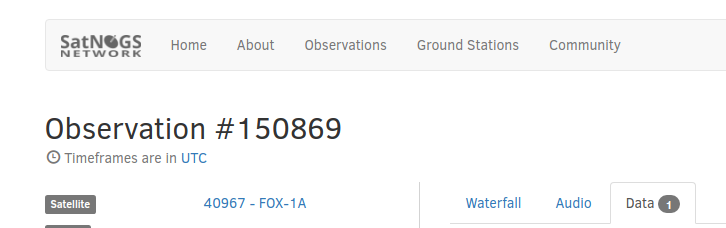Difference between revisions of "Decode Telemetry and Packets"
m (category) (Tag: Visual edit) |
|||
| (8 intermediate revisions by 2 users not shown) | |||
| Line 48: | Line 48: | ||
a variety of modes among which: CW, AFSK, FSK... | a variety of modes among which: CW, AFSK, FSK... | ||
| − | === How to === | + | === How to CW === |
First you have to use sox to convert ogg files from SatNOGS download to 22050Hz raw file: <br> | First you have to use sox to convert ogg files from SatNOGS download to 22050Hz raw file: <br> | ||
sox file.ogg -r 22050 file.raw gain 6 <br> | sox file.ogg -r 22050 file.raw gain 6 <br> | ||
| Line 56: | Line 56: | ||
Then you must apply on the raw file the proper decoder: <br> | Then you must apply on the raw file the proper decoder: <br> | ||
multimon-ng -a MORSE_CW -t raw file.raw | multimon-ng -a MORSE_CW -t raw file.raw | ||
| + | |||
| + | === How to AFSK === | ||
| + | |||
| + | First convert to raw sound file (sampling frequency 22050Hz) using sox <br> | ||
| + | sox -t ogg $file -r 22050 -t raw file.raw $soxopts <br> | ||
| + | |||
| + | Then use multimon-ng with AFSK1200 decoder <br> | ||
| + | multimon-ng -t raw -a AFSK1200 $file.raw | ||
| + | |||
| + | You can add more decoders if needed with additionnal "-a" options | ||
=== References === | === References === | ||
| Line 66: | Line 76: | ||
=== How to === | === How to === | ||
| − | First you have to use sox to convert ogg files from SatNOGS download to 22050Hz raw file | + | First you have to use sox to convert ogg files from SatNOGS download to 22050Hz raw file <br> |
sox file.ogg -esigned-integer -b 16 -r 48000 file.raw <br> | sox file.ogg -esigned-integer -b 16 -r 48000 file.raw <br> | ||
| − | then launch direwolf | + | then launch direwolf <br> |
direwolf -B 1200 -b 16 -n 1 -r 48000 -q hd -t 0 -q h -q d -d p -d t -a 0 - < file.raw | direwolf -B 1200 -b 16 -n 1 -r 48000 -q hd -t 0 -q h -q d -d p -d t -a 0 - < file.raw | ||
| + | Both commands can be combined with a pipe: <br> | ||
| + | <nowiki>sox -t ogg satnogs_386252_2018-12-29T02-54-45.ogg -esigned-integer -b 16 -r 48000 -t raw - | direwolf -B 1200 -b 16 -n 1 -r 48000 -q hd -t 0 -q h -q d -d p -d t -a 0 -</nowiki><br> | ||
| + | ([https://community.libre.space/t/observation-386252-x-cubesat-42707/3093/2 source]) | ||
| + | |||
| + | == QSSTV == | ||
| + | [http://users.telenet.be/on4qz/qsstv/index.html QSSTV] is a modem software to send and receive SSTV | ||
| + | ([https://en.wikipedia.org/wiki/Slow-scan_television Slow Scan Television]). | ||
| + | |||
| + | === Usage === | ||
| + | * Download the ogg file and convert it to wav with: <br /> <nowiki>sox satnogs_154162_2018-06-06T12-46-40.ogg output154162.wav rate 48000</nowiki> | ||
| + | |||
| + | * Open QSSTV and specify "Sound>Sound Input: from file" | ||
| + | * Press the play button and you will be asked to select the previously generated wav file. The decoding should start now. | ||
=== References === | === References === | ||
| Line 77: | Line 100: | ||
== Scholarly Articles == | == Scholarly Articles == | ||
| + | [[Category:Telemetry]] | ||
| + | __NOEDITSECTION__ | ||
Revision as of 20:17, 2 February 2019
There are several tools available to decode telemetry and packets. SatNOGS provides some built-in demodulators for various data formats. There are also additional tools that allow you the decoding of telemetry.
Contents
Built-in demodulators
Although the SatNOGS servers support many satellites with many modes, only the following modes are supported with built-in demodulators:
- APT (Automatic Picture Transmission)
- AFSK 1k2 (Audio Frequency Shift Keying)
- AX.25 (Amateur Radio adaptation of X.25 packet protocol)
- CW (Continuous Wave, Morse Code)
- DUV (Data Under Voice)
- GFSK 9k6 (Gaussian Frequency Shift Keying)
- FSK 9k6 (Frequency Shift Keying)
- LRPT (Low Resolution Picture Transmission)
External demodulator/decoders
If for some reason, the above built-in decoders are not doing enough, there are many Satellite specific telemetry decoders. Also, there are more generic decoders listed below.
SoX - Sound eXchange
SoX is the Swiss Army knife of sound processing programs. SoX is cross-platform and is available for many operating systems (Windows, Linux, MacOS X, etc.).
SoX supports demodulating the following modes:
- CW (Continuous Wave, Morse Code)
References
- Chris Bagwell SoX − Sound eXchange http://sox.sourceforge.net/sox.html
Fldigi in audio playback mode
Fldigi can be used to decode a variety of data modes.
- CW (Continuous Wave, Morse Code)
FoxTelem for FOX1 series satellites
FoxTelem currently supports decoding DUV telemetry the following satellites:
- AO-85 (Fox-1A)
- AO-91 (Radfxsat / Fox1-B)
- AO-92 (Fox1-D)
- Fox-1Cliff, and
- Fox-1E.
References
- AC2CZ FoxTelem - AMSAT Ground Station Software http://www.g0kla.com/foxtelem/
multimon-ng
Multimon-ng is a general purpose decoder. It can take wav or raw files and decode a variety of modes among which: CW, AFSK, FSK...
How to CW
First you have to use sox to convert ogg files from SatNOGS download to 22050Hz raw file:
sox file.ogg -r 22050 file.raw gain 6
The gain is in dB and has a considerable impact on the decoding
in the special case of CW. You have to adjust gain to get proper decoding.
Then you must apply on the raw file the proper decoder:
multimon-ng -a MORSE_CW -t raw file.raw
How to AFSK
First convert to raw sound file (sampling frequency 22050Hz) using sox
sox -t ogg $file -r 22050 -t raw file.raw $soxopts
Then use multimon-ng with AFSK1200 decoder
multimon-ng -t raw -a AFSK1200 $file.raw
You can add more decoders if needed with additionnal "-a" options
References
- Elia Oenal Multimon-ng https://github.com/EliasOenal/multimon-ng
Direwolf
Direwolf is a software encoder/decoder for APRS (AX.25). It can take raw files and decode APRS.
How to
First you have to use sox to convert ogg files from SatNOGS download to 22050Hz raw file
sox file.ogg -esigned-integer -b 16 -r 48000 file.raw
then launch direwolf
direwolf -B 1200 -b 16 -n 1 -r 48000 -q hd -t 0 -q h -q d -d p -d t -a 0 - < file.raw
Both commands can be combined with a pipe:
sox -t ogg satnogs_386252_2018-12-29T02-54-45.ogg -esigned-integer -b 16 -r 48000 -t raw - | direwolf -B 1200 -b 16 -n 1 -r 48000 -q hd -t 0 -q h -q d -d p -d t -a 0 -
(source)
QSSTV
QSSTV is a modem software to send and receive SSTV (Slow Scan Television).
Usage
- Download the ogg file and convert it to wav with:
sox satnogs_154162_2018-06-06T12-46-40.ogg output154162.wav rate 48000
- Open QSSTV and specify "Sound>Sound Input: from file"
- Press the play button and you will be asked to select the previously generated wav file. The decoding should start now.
References
Direwolf WB2OSZ https://github.com/wb2osz/direwolf